Poly Phones #
Defaulting a Poly Phone - Password Known #
If you know a phone's admin password, you can reset the phone to factory defaults through the on screen menus.
- Press the 'Menu/Home' Key
- Select 'Settings'
- Select 'Advanced' from the menu and enter the admin password for the phone
- Select 'Administration Settings'
- Select 'Reset to Defaults'
- Select 'Reset to Factory'
- Select 'Yes for Are you Sure'
Once these steps have been completed, the phone should reboot, allowing the normal automatic provisioning process to be followed.
Defaulting a Poly Phone - Password Not Known #
If you do not know a phone's admin password or you are provisioning a phone that has previously been used on a different platform, you will need to reset the phone to factory defaults.
-
Reboot the phone and wait for the starting application.
-
While the phone is in the starting application, wait for the cancel button to appear then press it.
-
The phone will show a 7 seconds count down. This is the only open window to press the key combination to go to the hard reset page.
- VVX series (VVX300, 301, 310, 311, etc): Press and hold 1 3 5 within the 7-second count down, continue to hold until it prompts you to the password page
- Sound Point IP 335: Press and hold 1 3 5 7 within the 7-second count down, continue to hold until it prompts you to the password page
- Sound Point IP series (IP550, IP560, IP570, etc): Press and hold 4 6 8* within the 7-second count down, continue to hold until it prompts you to the password page
- Conference Phone IP5000, IP6000, IP7000: Press and hold 1 3 5 7 within the 7-second count down, continue to hold until it prompts you to the password page
-
Enter the device's MAC ID as the password (e.g 64167F28619C).
- Press the 2nd soft key that corresponds to the mode or (encoding) to change it to A->ABC or 1->123 (Enter the characters in upper case)
- Then (for example) to select the letter F, press the 3 key three times.
Once these steps have been completed, the phone should reboot, allowing the normal automatic provisioning process to be followed.
Enable ZTP Server #
If your phone's firmware version is between 3.3.2 and 4.0.8, you need to manually enable Poly ZTP (Zero-Touch Provisioning). If a new or defaulted phone does not seem to be provisioning on ~.Dimensions.~, follow the steps below to ensure the ZTP feature is enabled.
- Press the 'Menu/Home' key on the phone
- Use the cursor to navigate and select 'Settings'
- Select 'Advanced' from the menu and enter the admin password for the phone (Poly default: 456, ~.Dimensions.~ default: 35791)
- Select 'Administration Settings -> Network Configuration -> Provisioning Server'
- Enable 'Poly ZTP' and 'Polycom ZTP'
- Press 'Back' twice and then select 'Save Config'
Reboot the phone if it does not do it automatically. If it has been configured on the ~.Dimensions.~ portal and has been assigned to a customer/user, it will download its configuration.
info
During this process the phone may perform a firmware update.
Manual Provisioning #
If there are problems with the Poly Zero-Touch provisioning service or the phone does not have network access to it, you may need to provide the details to the phone manually on how to talk to the ~.Dimensions.~ system.
To complete manual provisioning, you will need the phone's unique provisioning username/password combination from the Device Configuration area.
Log into the phone's web UI and navigate to the 'Settings\Provisioning Server' section.
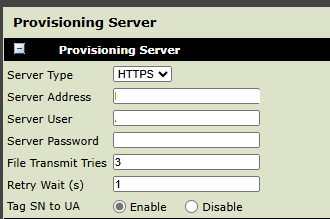
Ensure the Server Type is set to 'HTTPS' and then populate the following options and save the settings down to complete the provisioning process:
- Server URL
- Username
- Password
info
Once provided, the phone should query the required configuration and reboot as required.
802.1x #
Supported 802.1x Types:
- EAP-TLS
- EAP-MD5
- EAP-PEAP/MSCHAPv2
EAP-TLS
For EAP-TLS support, the certificates/keys need to be hosted where they can be accessed by URL for the Poly phones to download.
Provide URLs for each of the certificates and private keys required in the configuration.
Example
Here is an example of the fields that should be configured in the ~.Dimensions.~ portal for Poly phones.
| ~.Dimensions.~ Config | Poly Config | Notes |
|---|---|---|
| Identity | device.net.dot1x.identity | Enter a user name required for 802.1X authentication. The minimum length is 6 characters. |
| Root / Intermediate Certificate | device.sec.TLS.customCaCert2 | Enter the URL of a CA certificate in PEM format. |
| Private Key | device.sec.TLS.customDeviceCert2.privateKey | Enter the URL of a Private Key in PCKS8 format with no Password |
| Local Certificate | device.sec.TLS.profile.deviceCert2 device.sec.TLS.customDeviceCert2.publicCert |
Enter the URL for the local cert in PEM format to match the Private Key |
info
TLS Platform Profile 2 is used to store the certs configured. The minimum TLS level is also set to 1.2. In addition, the follow settings are passed to the phone:
- sec.dot1x.eapollogoff.enabled = 1
- sec.dot1x.eapollogoff.lanlinkreset = 1
For more information, check the Poly Administrator Guide.
EAP-PEAP/MSCHAPv2
For EAP-TLS support, the certificates/keys need to be hosted where they can be accessed by URL for the Poly phones to download.
Provide URLs for each of the certificates and private keys required in the configuration.
Example
Here is an example of the fields that should be configured in the ~.Dimensions.~ portal for Yealink phones.
| ~.Dimensions.~ Config | Poly Config | Notes |
|---|---|---|
| Identity | device.net.dot1x.identity | Enter a user name required for 802.1X authentication. The minimum length is 6 characters. |
| Password | device.net.dot1x.password | Enter a password required for 802.1X authentication. The minimum length is 6 characters. |
| Root / Intermediate Certificate | device.sec.TLS.customCaCert2 | Enter the URL of a CA certificate in PEM format. |
info
TLS Platform Profile 2 is used to store the certs configured. The minimum TLS level is also set to 1.2. In addition, the follow settings are passed to the phone:
- sec.dot1x.eapollogoff.enabled = 1
- sec.dot1x.eapollogoff.lanlinkreset = 1
For more information, check the Poly Administrator Guide.
EAP-MD5
For EAP-MD5 support, populate the 'Identity' and 'Password' fields in the phone's configuration or customer-wide configuration.
Custom Configuration Files #
The addition of custom configuration files is supported for Poly phones. The configurations are entered in a simple key/value pair, with an equals sign separating them. In addition, the configuration items need to be wrapped in XML.
The example below shows how to disable the Live Dialpad feature (remember to enter each configuration item on a separate line):
```
<item
dialplan.liveDialpad="0"
/>
```
info
For details of all the configuration options available, refer to the Mitel 68xx Administrator Guide. Alternatively, through a phone's web interface, configure the item required and then download the local.cfg file from the phone (on the Troubleshooting page). In this file you will be able to see how the configuration item is formatted.