Yealink Phones #
Defaulting a Yealink Phone #
Yealink phones are straight forward to default to factory settings. With the phone powered on and fully booted, hold down the centre of the cursor control on the keypad until the factory reset message appears.
Select 'OK' and the phone will reboot with factory settings.
Once these steps have been completed, the phone should reboot, allowing the normal automatic provisioning process to be followed.
Manual Provisioning #
If there are problems with the Yealink provisioning service or the phone does not have network access to it, you may need to provide the details to the phone manually on how to talk to the ~.Dimensions.~ system.
To complete manual provisioning, you will need the phone's unique provisioning username/password combination from the Device Configuration area.
Log into the phone's web UI and navigate to the 'Settings\Auto Provision' section.
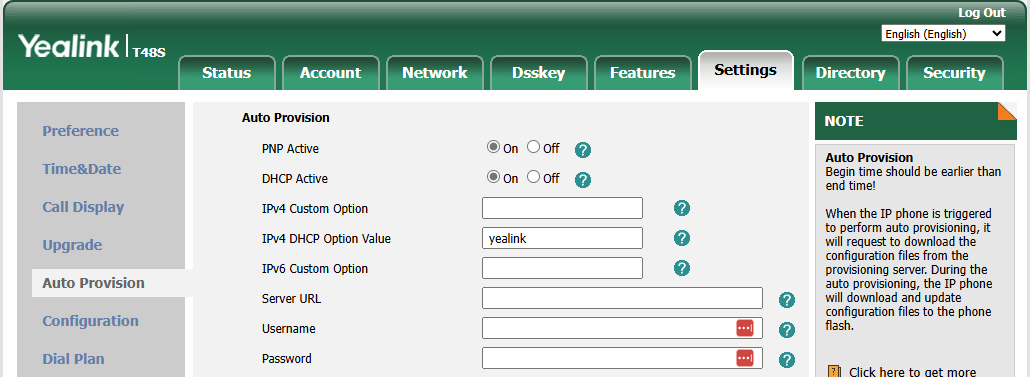
Populate the following options and save the settings down to complete the provisioning process:
- Server URL
- Username
- Password
info
Once provided, the phone should query the required configuration and reboot as required.
802.1x #
Supported 802.1x Types:
- EAP-TLS
- EAP-MD5
- EAP-PEAP/MSCHAPv2
EAP-TLS
For EAP-TLS support, the certificates/keys need to be hosted where they can be accessed by URL for the Yealink phones to download.
Provide URLs for each of the certificates and private keys required in the configuration.
Example
Here is an example of the fields that should be configured in the ~.Dimensions.~ portal for Yealink phones.
| ~.Dimensions.~ Config | Yealink Config | Notes |
|---|---|---|
| Identity | network.802_1x.identity | Specifies the identity or username used for authenticating the phone. |
| Root / Intermediate Certificate | network.802_1x. root_cert_url | It configures the URL for uploading the 802.1x CA certificate. The format of the certificate must be .pem,.crt, .cer or.der. Max URL length 511 characters. |
| Local Certificate | network.802_1x. client_cert_url | It configures the URL for uploading the 802.1x client certificate. The format of the certificate must be *.pem. Max URL length 511 characters. |
For more information, check the Yealink Administrator Guide.
EAP-PEAP/MSCHAPv2
For EAP-TLS support, the certificates/keys need to be hosted where they can be accessed by URL for the Yealink phones to download.
Provide URLs for each of the certificates and private keys required in the configuration.
Example
Here is an example of the fields that should be configured in the ~.Dimensions.~ portal for Yealink phones.
| ~.Dimensions.~ Config | Yealink Config | Notes |
|---|---|---|
| Identity | network.802_1x.identity | Specifies the identity or username used for authenticating the phone. |
| Password | network.802_1x. md5_password | Specifies the password for the identity used for authenticating the phone. |
| Root / Intermediate Certificate | network.802_1x. root_cert_url | It configures the URL for uploading the 802.1x CA certificate. The format of the certificate must be .pem,.crt, .cer or.der. Max URL length 511 characters. |
For more information, check the Yealink Administrator Guide.
EAP-MD5
For EAP-MD5 support, populate the 'Identity' and 'Password' fields in the phone's configuration or customer-wide configuration.
Custom Configuration Files #
The addition of custom configuration files is supported for Yealink phones. Yealink configurations are entered in a simple key/value pair, with an equals sign separating them.
The example below shows how to disable the Live Dialpad feature (remember to enter each configuration item on a separate line):
phone_setting.predial_autodial = 0info
If you browse to the Yealink phone's web interface, the key/value pair options are shown in the tool-tip for each configuration that is available for the phone.